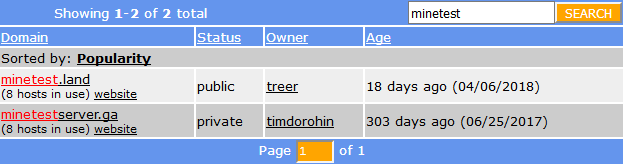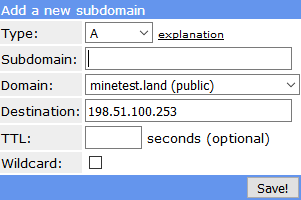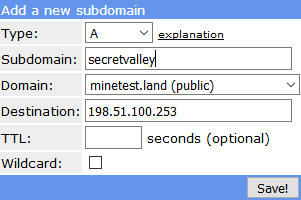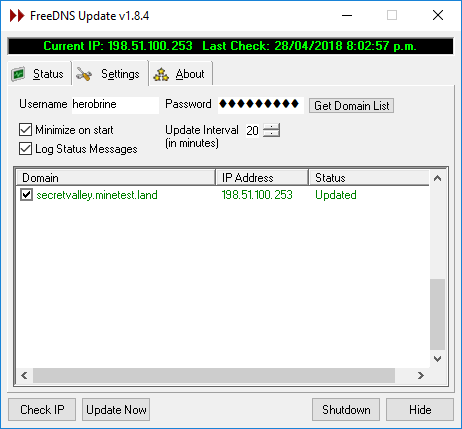How to get a domain name for your server/it
| English • Deutsch • italiano |
Cos'è DNS
Saltate al Passo 1 se conoscete già il DNS dinamico.
DNS significa solo "Domain Name System" ("Sistema di Nome di Dominio"). Un nome di dominio è un'etichetta che per le persone è semplice da leggere o ricordare, che i computer possono usare per cercare un indirizzo internet (indirizzo IP).
Per esempio, il dominio "wiki.minetest.net" dice al vostro computer di andare all'indirizzo 89.188.9.43
Se il vostro server di gioco viene eseguito da casa vostra, è probabile che il suo indirizzo internet cambi nel tempo, quindi avere un nome di dominio significa che potete darlo ad amici/giocatori e che non cambierà, anche se cambia il vostro indirizzo IP. Un nome di dominio può anche reindirizzare i browser web alla pagina web del vostro server, se ne avete una.
Se il vostro server è per uso pubblico potete configurare il suo file minetest.conf in modo che si annunci all'elenco dei server pubblici[1], questo manterrà ognuno informato sul vostro indirizzo IP attuale e sito web. In questa situazione un nome di dominio per il vostro server diventa puramente cosmetico.
Un dominio che punta a un indirizzo che può cambiare è chiamato "DNS dinamico", ed è ciò di cui tratta il resto di questa pagina.
Step 1: choose a domain
Just like "wiki.minetest.net", your domain will have 3 parts seperated with dots. You'll get to name the left-most part, and the rest you select from an available list. We'll use FreeDNS because they have thousands of free domains to choose from.
The full list you can choose from is here
If we type "minetest" into the search box for that list, we get:
In the status column, it shows that one of these domains is "public" and the other is "private". You can use either, the difference is that private domains allow the owner of the domain to delete your subdomain if they find it offensive or slanderous[2].
You don't have to use a domain containing "minetest", there are plenty of other domains available in that list, e.g. openblocks.com, various "Minecraft" ones etc., but our example Minetest server will be called "Secret Valley" and we will register secretvalley.minetest.land
Clicking on the minetest.land link takes us here
Step 2: Create an account
If you aren't already logged in to FreeDNS, it'll ask you to log in.
Click "Setup an account here" and choose the free option.
Step 3: Registering your subdomain
Once logged in, clicking a domain link brings up this dialog:
We can leave Type, TTL, and wildcard as they are, and type in our server name. The Destination field has already been filled with your IP address.
Domain names are case insensitive and can only use letters, numbers, and hyphens - they cannot use spaces, so we type in "secretvalley":
And click "Save!"
Now secretvalley.minetest.land is pointing to my home internet connection, and thus my Secret Valley game server.
Much simpler than the scary and technical-looking user interface makes it appear!
Step 4: Keeping your domain updated when your IP address changes.
You want your domain to be automatically updated if your ISP changes your IP address.
The program you use for this will depend on your operating system. There are many programs available for each OS:
List of programs to keep your domain automatically updated
A Windows example
The first program in the list for Windows is FreeDNS Update.
After installing this, all I needed to do was enter my FreeDNS username and password then click the "Get Domain List" button. It logged into FreeDNS and obtained the domain:
The updater is now configured, it will sit in the Windows notification tray and regularly check the external IP address of the local network. If my IP address changes it will log into FreeDNS and update secretvalley.minetest.land to point to my new IP address.
My IP address only changes if the modem disconnects, which is pretty rare, so I set the Update Interval to be 20 minutes instead of 5.
(Note: the description for FreeDNS Update warns that if you use this app, you must enter your username in lowercase, and the password is case sensitive with a maximum length of 16 characters)
Step 5: Let your minetest server know its domain name
Edit your server's minetest.conf file, and set address to be your domain:
address = secretvalley.minetest.land
Finished
You're done. FreeDNS provides additional features for domains that are outside the scope of this article, such as Web Forward, so you may wish to explore the site further.
References
- ↑ Si veda il passo 5 di Permettere a giocatori esterni di connettersi per sapere come configurare minetest.conf per registrarsi automaticamente sull'elenco dei server pubblici.
- ↑ https://freedns.afraid.org/queue/explanation.php