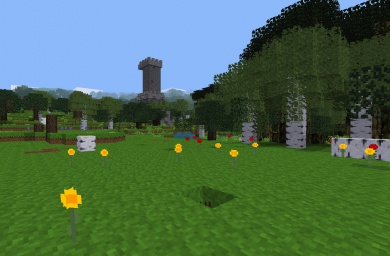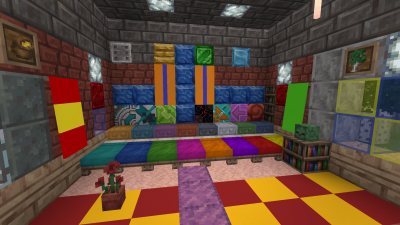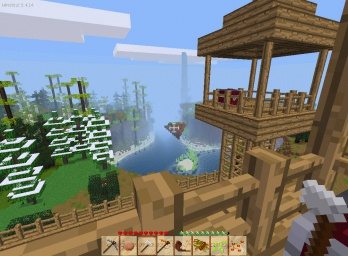Difference between revisions of "Games"
ROllerozxa (talk | contribs) |
ROllerozxa (talk | contribs) (Minetest -> Luanti) |
||
| (5 intermediate revisions by 3 users not shown) | |||
| Line 1: | Line 1: | ||
{{Languages}} | {{Languages}} | ||
| − | + | Luanti itself is not a game but an engine or platform for other voxel games to be built on top of. [[Luanti]] can run and play '''games''', which are complete playable interactive experiences. This is considered to be one of '''the''' core features of Luanti; without it, Luanti would fall. | |
| − | |||
=== Introduction === | === Introduction === | ||
==== Description ==== | ==== Description ==== | ||
| − | + | The general definition of “game” in Luanti is “what you put into the ‘<code>games</code> directory and launch from the main menu”. As such, what is called a “game” in Luanti can, in practice, be all sorts of things: It could be a game with goals, or a sandbox, a puzzle, a mix of those or something completely different. Games can be selected and launched from the main menu directly and stand on their own. Luanti further allows all such games to be extended and modified by the use of [[mods]]. | |
| − | + | A game is extremely simple from a technical level: Internally, a game itself a collection of (pre-packaged) [[mods]] and a few extra files (mostly for the main menu images), but packaged together to provide a complete interactive experience. which can be used out-of-the-box. When a player starts a game, all the mods packaged with that game will be used. | |
==== Screenshots ==== | ==== Screenshots ==== | ||
| + | To give you an impression about the variety of possible games in Luanti, here's a screenshot gallery of many games: | ||
| − | + | {{Game gallery}} | |
| − | + | This is not all, though. There are many different games for Luanti, which you can browse between on [https://content.minetest.net/packages/?type=game ContentDB]. | |
== User manual == | == User manual == | ||
=== Using a game === | === Using a game === | ||
| − | If you already have | + | If you already have a game installed, here's how to use it: |
| − | # Start | + | # Start Luanti |
| − | # On the game | + | # On the gamebar at the bottom of the "Start game" tab, click on the game you want to play |
# Create a new [[Worlds|world]] by clicking on “New” | # Create a new [[Worlds|world]] by clicking on “New” | ||
# Enter a world name, select a [[Map generator]] and hit “Create” | # Enter a world name, select a [[Map generator]] and hit “Create” | ||
# Click “Play Game” | # Click “Play Game” | ||
| − | |||
| − | |||
| − | |||
| − | |||
| − | |||
| − | |||
| − | |||
| − | |||
| − | |||
| − | |||
| − | |||
=== Finding games === | === Finding games === | ||
| − | + | Luanti comes with no games by default, so you have to install some first. | |
| − | The main place to find and install games is [ | + | The main place to find and install games is [https://content.minetest.net/packages/?type=game ContentDB], which can be accessed in the main menu by pressing the 'Plus' icon in the main menu gamebar. Installing games from the Content tab is as easy as: |
| − | * 1. Searching for the game on | + | * 1. Searching for the game on the search bar. |
* 2. Clicking/tapping the install button in front of it. | * 2. Clicking/tapping the install button in front of it. | ||
| − | Another place to find games is in the [https://forum.minetest.net | + | Another place to find games is in the [https://forum.minetest.net Luanti forums]. |
=== Installing games === | === Installing games === | ||
Games installed using the Content tab are automatically set up and installed. | Games installed using the Content tab are automatically set up and installed. | ||
| − | + | However when installing games manually, they usually are distributed in Zip archives (other archive formats such as <code>.tar.gz</code> are of course possible, too). Follow these steps to install a game from an archive: | |
* Get the archive which contains the game | * Get the archive which contains the game | ||
| − | * Extract (or unzip) the archive into the the <code>games</code> sub-directory of | + | * Extract (or unzip) the archive into the the <code>games</code> sub-directory of Luanti. The location of this directory depends on your operating system: |
** '''GNU/Linux''': <code>$HOME/.minetest/games</code>, where “<code>$HOME</code>” refers to your home directory. | ** '''GNU/Linux''': <code>$HOME/.minetest/games</code>, where “<code>$HOME</code>” refers to your home directory. | ||
** '''Mac OS''': <code>$HOME/.minetest/games</code>, where “<code>$HOME</code>” refers to your home directory. | ** '''Mac OS''': <code>$HOME/.minetest/games</code>, where “<code>$HOME</code>” refers to your home directory. | ||
| − | ** '''Windows''': into the <code>games</code> directory found in the main program folder in which you have installed | + | ** '''Windows''': into the <code>games</code> directory found in the main program folder in which you have installed Luanti. It is the directory containing the directories like <code>bin</code> (which in turn contains <code>minetest.exe</code>), <code>builtin</code>, <code>client</code>, <code>doc</code>, <code>fonts</code>, <code>games</code>, <code>locale</code>, <code>mods</code>, <code>textures</code>, etc. |
| − | The game should now be installed and be | + | The game should now be installed, and will be shown up the next time the main menu gamebar refreshes. |
| − | |||
| − | |||
=== Playing on servers === | === Playing on servers === | ||
| − | You can also “find” games by just joining a highly customized [[Server|server]]. While many servers host Minetest Game or (most likely) a modded variant of it, some servers host other games as well. Because of the nature of | + | You can also “find” games by just joining a highly customized [[Server|server]]. While many servers host Minetest Game or (most likely) a modded variant of it, some servers host other games as well. Because of the nature of Luanti, every server can be unique. Joining a server is a good way to quickly explore the possibilities of Luanti without needing for a manual game installation. |
== Making a game == | == Making a game == | ||
| − | Technically speaking a game is essentially a collection of mods developed to work well with eachother, that is accessible from the main menu. The mods are put in a ''mods/'' folder inside the root of the game's directory. For more information about what can go into a game see the [https://minetest.gitlab.io/minetest/games/ | + | Technically speaking a game is essentially a collection of mods developed to work well with eachother, that is accessible from the main menu. The mods are put in a ''mods/'' folder inside the root of the game's directory. For more information about what can go into a game see the [https://minetest.gitlab.io/minetest/games/ Luanti API documentation]. |
| − | |||
| − | |||
| − | |||
| − | |||
| − | |||
| − | |||
| − | |||
| − | |||
| − | |||
| − | |||
| − | |||
| − | |||
| − | |||
| − | |||
| − | |||
| − | |||
| − | |||
| − | |||
| − | |||
| − | |||
| − | |||
| − | You also can use the environment variable <code> | + | == Technical info == |
| + | You also can use the environment variable <code>MINETEST_SUBGAME_PATH</code> to define additional search paths for games, if you would like to store games in another directory. | ||
[[Category:Games]] | [[Category:Games]] | ||
Latest revision as of 22:35, 14 October 2024
| English • français • italiano • 日本語 • Bahasa Melayu |
Luanti itself is not a game but an engine or platform for other voxel games to be built on top of. Luanti can run and play games, which are complete playable interactive experiences. This is considered to be one of the core features of Luanti; without it, Luanti would fall.
Introduction
Description
The general definition of “game” in Luanti is “what you put into the ‘games directory and launch from the main menu”. As such, what is called a “game” in Luanti can, in practice, be all sorts of things: It could be a game with goals, or a sandbox, a puzzle, a mix of those or something completely different. Games can be selected and launched from the main menu directly and stand on their own. Luanti further allows all such games to be extended and modified by the use of mods.
A game is extremely simple from a technical level: Internally, a game itself a collection of (pre-packaged) mods and a few extra files (mostly for the main menu images), but packaged together to provide a complete interactive experience. which can be used out-of-the-box. When a player starts a game, all the mods packaged with that game will be used.
Screenshots
To give you an impression about the variety of possible games in Luanti, here's a screenshot gallery of many games:
This is not all, though. There are many different games for Luanti, which you can browse between on ContentDB.
User manual
Using a game
If you already have a game installed, here's how to use it:
- Start Luanti
- On the gamebar at the bottom of the "Start game" tab, click on the game you want to play
- Create a new world by clicking on “New”
- Enter a world name, select a Map generator and hit “Create”
- Click “Play Game”
Finding games
Luanti comes with no games by default, so you have to install some first.
The main place to find and install games is ContentDB, which can be accessed in the main menu by pressing the 'Plus' icon in the main menu gamebar. Installing games from the Content tab is as easy as:
- 1. Searching for the game on the search bar.
- 2. Clicking/tapping the install button in front of it.
Another place to find games is in the Luanti forums.
Installing games
Games installed using the Content tab are automatically set up and installed.
However when installing games manually, they usually are distributed in Zip archives (other archive formats such as .tar.gz are of course possible, too). Follow these steps to install a game from an archive:
- Get the archive which contains the game
- Extract (or unzip) the archive into the the
gamessub-directory of Luanti. The location of this directory depends on your operating system:- GNU/Linux:
$HOME/.minetest/games, where “$HOME” refers to your home directory. - Mac OS:
$HOME/.minetest/games, where “$HOME” refers to your home directory. - Windows: into the
gamesdirectory found in the main program folder in which you have installed Luanti. It is the directory containing the directories likebin(which in turn containsminetest.exe),builtin,client,doc,fonts,games,locale,mods,textures, etc.
- GNU/Linux:
The game should now be installed, and will be shown up the next time the main menu gamebar refreshes.
Playing on servers
You can also “find” games by just joining a highly customized server. While many servers host Minetest Game or (most likely) a modded variant of it, some servers host other games as well. Because of the nature of Luanti, every server can be unique. Joining a server is a good way to quickly explore the possibilities of Luanti without needing for a manual game installation.
Making a game
Technically speaking a game is essentially a collection of mods developed to work well with eachother, that is accessible from the main menu. The mods are put in a mods/ folder inside the root of the game's directory. For more information about what can go into a game see the Luanti API documentation.
Technical info
You also can use the environment variable MINETEST_SUBGAME_PATH to define additional search paths for games, if you would like to store games in another directory.