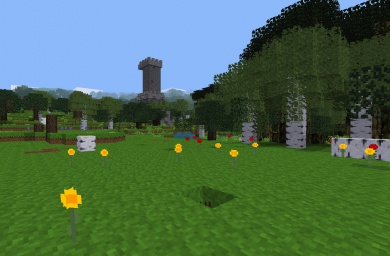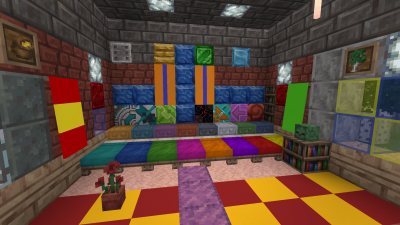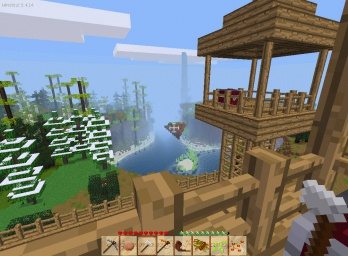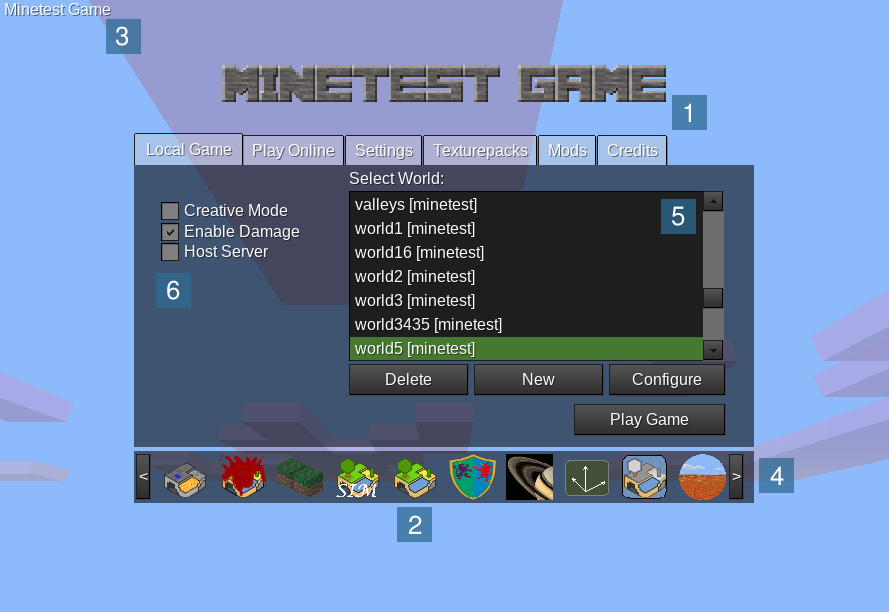Games
| English • français • italiano • 日本語 • Bahasa Melayu |
With Minetest you can run and play games, which are complete playable interactive experiences. This is considered to be one of the core features of Minetest. The default game is Minetest Game, but there are many more.
Introduction
Description
What we call a “game” in Minetest can, in practice, be all sorts of things: It could be a game with goals, or a sandbox, a puzzle, a mix of those or something completely different. Games can be selected and launched from the main menu directly and stand on their own. Minetest further allows all such games to be extended and modified by the use of mods. The general definition of “game” in Minetest is “what you put into the ‘games directory and launch from the main menu”.
Technically, a game is really simple: Internally, a game itself a collection of (pre-packaged) mods and a few extra files (mostly for the main menu images), but packaged together to provide a complete interactive experience. which can be used out-of-the-box. When a player starts a game, all the mods packaged with that game will be used.
Screenshots
To give you an impression about the variety of possible games in Minetest, here's a screenshot gallery of many games:
User manual
Using a game
If you already have some game installed, here's how to use them:
- Start Minetest
- On the game icon bar (4), click on the game you want to play. (On the first start, Minetest Game is pre-selected)
- Create a new world by clicking on “New”
- Enter a world name, select a Map generator and hit “Create”
- Click “Play Game”
Here's the annotated singleplayer menu of Minetest, in this example the user has installed tons of games:
- 1: Game banner: Usually this shows a text logo for the current game. It's “Minetest Game” in this case
- 2: Icon of Minetest Game: This is the icon of Minetest Game, the default game
- 3: Game name: Name of the current active game
- 4: Game icon bar: Each icon represents a game, click on an icon to select a new game, click on the arrows to scroll
- 5: List of worlds: Valid for the currently selected game only
- 6: Basic settings
Finding games
The first game you probably already have is Minetest Game. Finding it is trivial. ;-)
The main place to find and install games is ContentDB, by pressing the 'Plus' icon in the main menu gamebar. Installing games from the Content tab is as easy as:
- 1. Searching for the game on the search bar or selecting 'games' in the filter beside the search bar.
- 2. Clicking/tapping the install button in front of it.
Another place to find games is in the Minetest forums.
Installing games
Games installed using the Content tab are automatically set up and installed.
Usually games are distributed in Zip archives (other archive formats such as .tar.gz are of course possible, too). Follow these steps to install a game from an archive:
- Get the archive which contains the game
- Extract (or unzip) the archive into the the
gamessub-directory of Minetest. The location of this directory depends on your operating system:- GNU/Linux:
$HOME/.minetest/games, where “$HOME” refers to your home directory. - Mac OS:
$HOME/.minetest/games, where “$HOME” refers to your home directory. - Windows: into the
gamesdirectory found in the main program folder in which you have installed Minetest. It is the directory containing the directories likebin(which in turn containsminetest.exe),builtin,client,doc,fonts,games,locale,mods,textures, etc.
- GNU/Linux:
The game should now be installed and be found at the next Minetest start.
Now you can start Minetest and the game should have been found by Minetest. You can select the new game in singleplayer mode by clicking one of the icons at the bottom. To start playing, just create a new world and hit “Play Game”.
Playing on servers
You can also “find” games by just joining a highly customized server. While many servers host Minetest Game or (most likely) a modded variant of it, some servers host other games as well. Because of the nature of Minetest, every server can be unique. Joining a server is a good way to quickly explore the possibilities of Minetest without needing for a manual game installation.
Making a game
Technically speaking a game is essentially a collection of mods developed to work well with eachother, that is accessible from the main menu. The mods are put in a mods/ folder inside the root of the game's directory. For more information about what can go into a game see the Minetest API documentation.
Troubleshooting
To help you finding the correct location, here is an example directory listing to help you make sure that the game was installed into the correct directory. In this diagram, the game directory is located at “<GAME>”. After installation, the directory tree should look more or less like this (note that some files or directories are optional, but all directories must be, if present, in the corrent position of the tree):
minetest/
├── bin/
├── builtin/
├── (other uninteresting directories)
├── games/
│ ├── <GAME>
│ │ ├── mods/
│ │ │ └── (usually a lot of mod directories)
│ │ ├── menu/
│ │ │ └── (some PNG files)
│ │ └── game.conf
│ └── <ANOTHER GAME>
└── (same directories as for the game above)
Note that the directory name of the game does not matter; you can even change it after initial installation. But renaming the game directory afterwards is not recommended because Minetest won't find the existing worlds for the game anymore.
You also can use the environment variable MINETEST_GAME_PATH to define the location of the games directory, but this is usually not required.