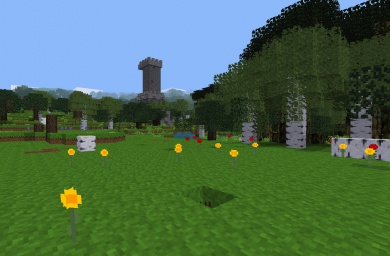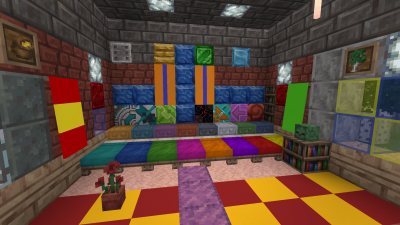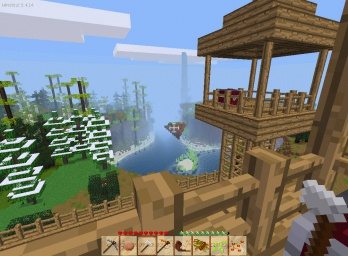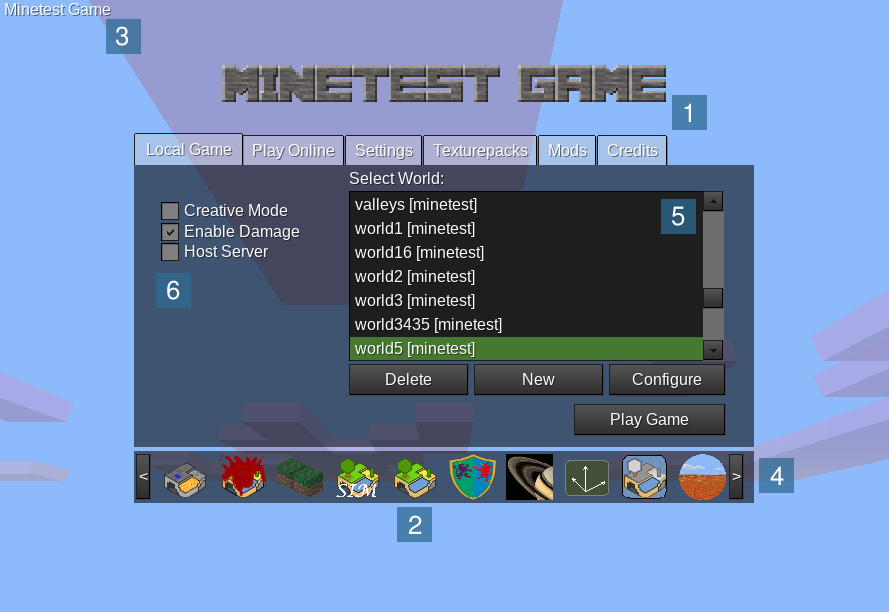Difference between revisions of "Games/ja"
(update Japanese translation) |
(update Japanese translation) |
||
| Line 74: | Line 74: | ||
=== Gameのインストール === | === Gameのインストール === | ||
| − | + | コンテンツタブからインストールされたGameは、自動的にインストールされて設定されます。 | |
Usually games are distributed in Zip archives (other archive formats such as <code>.tar.gz</code> are of course possible, too). Follow these steps to install a game from an archive: | Usually games are distributed in Zip archives (other archive formats such as <code>.tar.gz</code> are of course possible, too). Follow these steps to install a game from an archive: | ||
| − | + | そのほかの方法でGameをインストールする場合は、Gameのアーカイブを入手してインストールします。Gameはzip形式のアーカイブで配布されています(.tar.gzなど他のアーカイブ形式でも可能です)。以下の手順でインストールします。 | |
| − | |||
| − | |||
| − | |||
| − | |||
| − | + | * Gameのアーカイブを入手する | |
| + | * アーカイブをMinetestの<code>games</code>ディレクトリに展開します。このディレクトリはOSによって異なります | ||
| + | ** '''GNU/Linux''': <code>$HOME/.minetest/games</code>, <code>$HOME</code>はホームディレクトリを表しています | ||
| + | ** '''Mac OS''': <code>$HOME/.minetest/games</code>, <code>$HOME</code>はホームディレクトリを表しています。 | ||
| + | ** '''Windows''': Minetestをインストールしたメインプログラムフォルダーの<code>games</code>ディレクトリに入れます。メインプログラムフォルダーには、<code>bin</code> (<code>minetest.exe</code>があります), <code>builtin</code>, <code>client</code>, <code>doc</code>, <code>fonts</code>, <code>games</code>, <code>locale</code>, <code>mods</code>, <code>textures</code>などのディレクトリがあります。 | ||
| + | これでGameがインストールできました。Minetestの次回起動時に見つかるはずです。 | ||
| − | + | Minetestを起動してGameが検出されれば、下部のアイコンをクリックして、シングルプレーヤーモードで新しいGameを始めることができます。Gameを始めるには新しいワールドを作成して「ゲームプレイ」ボタンを押します。 | |
=== サーバーで遊ぶ === | === サーバーで遊ぶ === | ||
| − | + | 高度にカスタマイズされた[[Server|サーバー]]に参加するだけで、Gameを「見つけられます」。多くのサーバーでは、Minetest Gameやその改造版をホスティングしていますが、一部のサーバーでは、別のGameもホスティングしています。Minetestというゲームの性質上、どのサーバーもユニークなものとなります。サーバーに参加することは、手動でGameをインストールすることなくMinetestの可能性を試すには良い方法です。 | |
== トラブルシューティング == | == トラブルシューティング == | ||
| − | + | Gameが正しいディレクトリにインストールされたかを確認するためにディレクトリ一覧の例を示します。この図で、Gameのディレクトリは<code><GAME></code>にあります。インストール後のディレクトリツリーは、だいたい、以下のようになるはずです。(一部のファイルやディレクトリはオプションですが、すべてのディレクトリが存在する場合でもツリーのこの位置にある必要があります。) | |
<pre> | <pre> | ||
| Line 111: | Line 112: | ||
</pre> | </pre> | ||
| − | + | Gameのディレクトリ名は重要ではないので、インストール後に変更することもできます。しかし、Gameのディレクトリ名を後から変更するとMinetestはGameの既存ワールドを見つけられなくなるため、お勧めしません。 | |
| − | + | また、環境変数<code>MINETEST_GAME_PATH</code>を設定して、<code>games</code>ディレクトリの場所を定義することもできますが、通常は必要ありません。 | |
== 関連項目 == | == 関連項目 == | ||
* [http://dev.minetest.net/Games Creating games] on the [http://dev.minetest.net Minetest-dev wiki]. | * [http://dev.minetest.net/Games Creating games] on the [http://dev.minetest.net Minetest-dev wiki]. | ||
| + | |||
| + | == 脚注 == | ||
[[Category:Games]] | [[Category:Games]] | ||
[[Category:Japanese]] | [[Category:Japanese]] | ||
Revision as of 06:06, 6 November 2021
| English • français • italiano • 日本語 • Bahasa Melayu |
Minetestでは、遊んで双方向の体験ができるGame[1]を実行して遊べます。(Gameは以前「サブゲーム」と呼ばれていました) これはMinetestのコア機能の1つです。標準で同梱されているGameは、Minetest Gameですが、ほかにもさまざまなGameがあります。
はじめに
概要
Minetestで「Game」と呼ぶものには、さまざまなものがあります。ゴールのあるゲーム、サンドボックスゲーム、パズルゲーム、それらを組み合わせたもの、またはそれらとは異なるものなどです。Gameはメインメニューから直接、選択して起動できます。そしてGame自体は独立しています。さらに、Minetestでは、そのGameすべてをModを使って拡張したり、変更できます。Minetestにおける「Game」の定義は「gamesディレクトリに入れてメインメニューから起動するもの」となります。
Gameは、技術的にはとてもシンプルです。内部的にGameは、メインメニューの画像などいくつかの追加ファイルと複数のModを集めてパッケージ化したものです。パッケージ化することにより、完全なインタラクティブ体験が提供できます。プレーヤーは、Gameを起動すると、その内部で使われているすべてのModが使用されます。
スクリーンショット
MinetestのGameの種類の豊富さを感じていただくために、ギャラリーとしてGameのスクリーンショットを紹介します。
Gameの例
Main article: List of Games
- Minetest Game (
minetest_game)
This is the default game in Minetest. It's a rather simple sandbox without any goal. It has some biomes to explore, 6 ores to mine, a simple farming system with 2 farmable plants, different trees, and more. You can use boats and carts for faster travel. There are no computer-controlled enemies or animals, so the gameplay is very peaceful. It has all the blocks and items and most other stuff you find in this wiki.
A mix of the “voxel sandbox” and the role-playing game genres which takes place on Middle Earth from the Lord of the Rings triology by J. R. R. Tolkien.
A space simulation near the planet Saturn. You control a small space ship and can fly in all 3 dimensions (just like in space) and mine for ores in asteroids, do package deliveries between space stations, upgrade your ship or combat enemies. It is very different from the other games.
This is another mostly sandbox game, but a bit more challenging than the others. You start on the volcanic planet Hades with large lava seas and a very rough terrain and barren terrain formation. Go mining and use your crafting and building skills for terraforming to turn the land into a beautiful habitable land.
See the Minetest Forums for a more complete list of games.
ユーザーマニュアル
Gameで遊ぶ
すでにいくつかのGameがインストールされている場合にGameを利用する方法を紹介します。
- Minetestを起動します
- Gameアイコンバー(4)から遊びたいGameをクリックします。(初回起動時にはMinetest Gameが選択されています)
- 「新規作成」をクリックして新しいワールドを作成します
- ワールド名を入力、マップジェネレーターを選択して「作成」をクリックします。(ワールド名は入力しない場合、自動的に入力されます)。
- 「ゲームプレイ」をクリックします。
以下はMinetestのシングルプレーヤーメニューです。この例でユーザーは大量のGameをインストールしています。
- 1: Gameバナー: ここには選択中のGameのテキストロゴが表示されます。これは「Minetest Game」の場合です
- 2: Minetest Gameのアイコン: これはMinetestデフォルトGameの「Minetest Game」のアイコンです
- 3: Game名: 現在、選択中のGameの名前
- 4: Gameアイコンバー: アイコンはそれぞれのGameを表しています。アイコンをクリックしてGameを選択します。矢印をクリックするとスクロールします
- 5: ワールドの一覧: 選択しているGameのワールドのみが表示されます
- 6: 基本設定
Gameを探す
最初のGameは、すでに持っているはずのMinetest Gameです。これを見つけるのは簡単です。;-)
Gameを見つけてインストールするには、おもにContentDBを使います。ContentDBは、Mintestの「コンテンツ」タブにある「オンラインコンテンツを参照」ボタンを押すと表示されます。「コンテンツ」タブからGameをインストールするのは簡単です。
- 検索バーからGameを検索するか、検索バー横のフィルターで「ゲーム」を選択
- Gameの横にあるインストールボタン(+ボタン)をクリック/タップ
それ以外のGameを探すには、Mintestフォーラムを利用するといいでしょう。Gameを作ったほとんどの人はフォーラムに投稿しています。
フォーラムの閲覧が難しい場合でも、ほかのウェブページから探すこともできます。ですが、大抵の場合、これらのページは不完全です。
Gameのインストール
コンテンツタブからインストールされたGameは、自動的にインストールされて設定されます。
Usually games are distributed in Zip archives (other archive formats such as .tar.gz are of course possible, too). Follow these steps to install a game from an archive:
そのほかの方法でGameをインストールする場合は、Gameのアーカイブを入手してインストールします。Gameはzip形式のアーカイブで配布されています(.tar.gzなど他のアーカイブ形式でも可能です)。以下の手順でインストールします。
- Gameのアーカイブを入手する
- アーカイブをMinetestの
gamesディレクトリに展開します。このディレクトリはOSによって異なります- GNU/Linux:
$HOME/.minetest/games,$HOMEはホームディレクトリを表しています - Mac OS:
$HOME/.minetest/games,$HOMEはホームディレクトリを表しています。 - Windows: Minetestをインストールしたメインプログラムフォルダーの
gamesディレクトリに入れます。メインプログラムフォルダーには、bin(minetest.exeがあります),builtin,client,doc,fonts,games,locale,mods,texturesなどのディレクトリがあります。
- GNU/Linux:
これでGameがインストールできました。Minetestの次回起動時に見つかるはずです。
Minetestを起動してGameが検出されれば、下部のアイコンをクリックして、シングルプレーヤーモードで新しいGameを始めることができます。Gameを始めるには新しいワールドを作成して「ゲームプレイ」ボタンを押します。
サーバーで遊ぶ
高度にカスタマイズされたサーバーに参加するだけで、Gameを「見つけられます」。多くのサーバーでは、Minetest Gameやその改造版をホスティングしていますが、一部のサーバーでは、別のGameもホスティングしています。Minetestというゲームの性質上、どのサーバーもユニークなものとなります。サーバーに参加することは、手動でGameをインストールすることなくMinetestの可能性を試すには良い方法です。
トラブルシューティング
Gameが正しいディレクトリにインストールされたかを確認するためにディレクトリ一覧の例を示します。この図で、Gameのディレクトリは<GAME>にあります。インストール後のディレクトリツリーは、だいたい、以下のようになるはずです。(一部のファイルやディレクトリはオプションですが、すべてのディレクトリが存在する場合でもツリーのこの位置にある必要があります。)
minetest/
├── bin/
├── builtin/
├── (other uninteresting directories)
├── games/
│ ├── <GAME>
│ │ ├── mods/
│ │ │ └── (usually a lot of mod directories)
│ │ ├── menu/
│ │ │ └── (some PNG files)
│ │ └── game.conf
│ └── <ANOTHER GAME>
└── (same directories as for the game above)
Gameのディレクトリ名は重要ではないので、インストール後に変更することもできます。しかし、Gameのディレクトリ名を後から変更するとMinetestはGameの既存ワールドを見つけられなくなるため、お勧めしません。
また、環境変数MINETEST_GAME_PATHを設定して、gamesディレクトリの場所を定義することもできますが、通常は必要ありません。
関連項目
- Creating games on the Minetest-dev wiki.
脚注
- ↑ 訳注: 日本語訳で「ゲーム」と表記するとMinetest自体と混同されるので「Game」と表記しています。いい表記があれば提案してください。