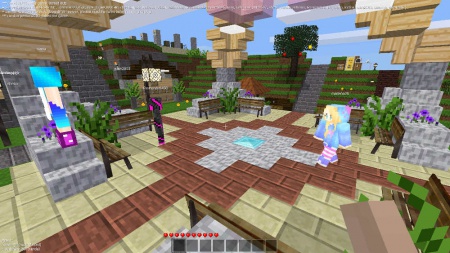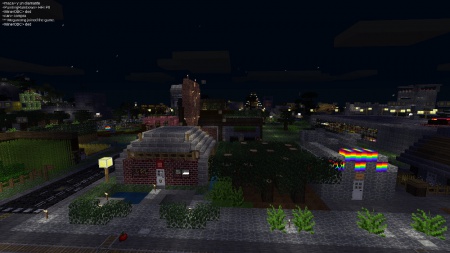Server/ja
| English • Deutsch • español • français • italiano • 日本語 • Bahasa Melayu |
Minetestサーバーでは、オンラインで他の人と一緒にプレイできます。サーバーは、専用サーバー、VPS、自宅サーバーでホストできます。
ここにはサーバーのリストはありません。こちらのMinetestサーバーリスト、またはMinetestフォーラムのサーバーセクションをご覧ください。
サーバーへアクセスするには
サーバーを探す
サーバーにアクセスして遊ぶためには、サーバーのアドレスとポート番号を知っておく必要があります。
- Minetestのサーバーリスト: Minetestでサーバーリストを見るのが一番簡単な方法です。メインメニューの「ゲームに参加」タブで見つけられます。
- ウェブサイトのサーバーリスト: http://www.minetest.net/servers/には上と同じサーバー一覧がありますがウェブブラウザで見られます。
- Minetestフォーラム: サーバーの話題に特化した「サーバー」というサブフォーラムがあります。
- 友達: Minetestサーバーをホスティングしている友人を知っている場合は、アドレスとポート番号を教えてもらってください。
サーバーに接続する
サーバーのアドレスとポート番号を知っている場合は、メインメニュー「ゲームに参加」タブにあるサーバー、ポートの欄に入力して「接続」ボタンを押すか、Enterキーを押すだけです。ゲーム内のサーバーリストを使う場合は、Minetestがこれらの値を自動的に入力します。
このとき、プレーヤーの名前を決める必要があります。プレーヤー名はサーバーに登録されていない名前にする必要があります。パスワードの設定もできますが、サーバーによってはパスワードを空にできます。
アカウント登録
Minetestのアカウント登録は、サーバーで登録するように明示され、初めてログインしてパスワードを確認する場合などに確認できます。プレーヤーアカウントには、状態、アイテム、名前などプレーヤーのキャラクターに関するすべての情報が保存されます。プレーヤーのアカウントは、1つのサーバーでのみ有効です。異なるサーバーでは、異なるプレーヤー名で登録できます。
重要: アカウントは、サーバーでパスワードの確認後、サーバーに初めてアクセスし、正常に接続できた時点で登録されます。
最初にプレーヤー名を決めます(プレーヤー名はアクセスしたサーバーでのみ有効です)。
- 使える文字は半角アルファベット、a-z, A-Z, 0-9,ハイフン(-), アンダースコア(_)です。日本語、全角文字は使えません
- 名前に「singleplayer」は使えません。
- 名前の長さは、1〜20文字までです。
続いて、サーバーで使うプレーヤーのパスワードを登録します。パスワードは空でもかまいませんが、サーバーによっては空のパスワードを許可していない場合もあるので準備しておいてください。空のパスワードの場合は、誰でも、そのプレーヤー名でサーバーに接続できることに注意してください。
重要: サーバーに初めて接続する前に、パスワードを忘れないようトリプルチェックするようにしてください。 Minetestでは、確認のためにパスワードの入力をもう一度求めます。パスワードを覚えていない場合は、アカウント作成の確認ができません。
警告: 紛失したパスワードを自動的に回復する仕組みはありません。パスワードをなくした場合は、大変なことになります。サーバーの責任者に連絡もできますが、連絡をしても彼らが助けてくれる保証はありません。
プレーヤー名とパスワードを両方の設定ができたなら「接続」をクリックします。
ログインする
ふたたび、サーバーにログインする場合は、このサーバーに登録した同じプレーヤー名、パスワードの認証情報を使います。
Playing on the server
Basics
The gameplay in a multiplayer server is basically the same as in a singleplayer game. The same rules apply. See Getting Started for gameplay-related concepts. Well, at least in theory.
In practice, every server is different. They can either just host the vanilla Minetest Game, or host Minetest Game with many crazy mods installed, or even host an entirely different game. Be prepared to be surprised! :D
Also, different servers are usually managed by different people, they also may or may not have rules which may or may not be enforced.
Useful things to know
In multiplayer servers, these things become more important:
- Chat: learn how to communicate with other players
- Privileges: learn what you can and can’t do on a server
- Server commands: learn how to use server commands. They are also sometimes useful for players; for example, you can pulverize an item, teleport (if you are allowed to), and more
- Find out more about the server with commands like “/mods”, “/privs”, “/status”.
- The mods installed on the server
- Take note of mobs, PvP (fighting “player-vs-player”), and server rules
- Custom settings which may affect gameplay
- When you press Esc, the game will not be paused like in single player mode
Also, you can generally connect to all servers, no matter how many mods they use or what game they host. No need for additional configuration or manual downloads. All data you need is downloaded automatically for you.
Griefing and protection
“Griefing” and “protection” are two words you will read frequently when playing on servers.
“Griefing” refers to the act of destroying, damaging, or vandalizing a building built by other players against their will. On some servers griefing is forbidden, on some servers it is allowed.
Protection mods are very common on servers. A protection mod is a mod which grants players ownership to certain parts of the world. Only the owner can add or remove blocks in an owned area. Protection basically eliminates griefing.
Managing a server
See setting up a server for information running your own server.