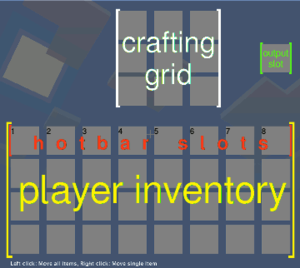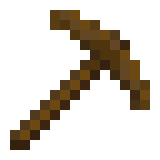Difference between revisions of "How to build your first house"
m (rename this article to “article”) |
(Put more wikilinks) |
||
| Line 4: | Line 4: | ||
==Starting a new world== | ==Starting a new world== | ||
[[File:tree_pic.png|thumbnail|A tree in Minetest]] | [[File:tree_pic.png|thumbnail|A tree in Minetest]] | ||
| − | First of all, with Minetest open, you must create a new [[Maps|world]]. To do this click “New” on the startup screen. All you need to do is type in the name for your new world. Then click “Create”. | + | First of all, with [[Minetest]] open, you must create a new [[Maps|world]]. To do this click “New” on the startup screen. All you need to do is type in the name for your new world. Then click on “Create”. |
| − | Now that you have made your world, you will need to play on it. Select it by clicking on its name on the list then click “play”. You will get a progress bar showing the game loading the world | + | Now that you have made your world, you will need to play on it. Select it by clicking on its name on the list then click “play”. You will get a progress bar showing the game loading the world. |
| − | Voila! You should appear in a new world. However, there is no point just standing there. By default, the <kbd>W</kbd> key moves you forward, the <kbd>D</kbd> moves you right, the <kbd>A</kbd> moves you left, and the <kbd>S</kbd> moves you backwards. To turn, and look up and down, simply move the mouse. | + | Voila! You should appear in a new world. However, there is no point just standing there. By default, the <kbd>W</kbd> key moves you forward, the <kbd>D</kbd> moves you right, the <kbd>A</kbd> moves you left, and the <kbd>S</kbd> moves you backwards. To turn, and look up and down, simply move the mouse. (See also: [[Controls]].) |
==First resources== | ==First resources== | ||
| − | Now that you know how to move, you will need to find some wood. Walk around till you see a [[Trees|tree]]. These look like a dark [[Tree|trunk]], with green [[Leaves and Jungle Leaves|leaves]] around them. Move towards the trunk, and look at it. When you are close enough, you should see a black outline around the section of trunk you are looking at. Next you need to hold down the left mouse button. You should see cracks appearing on the tree. After a few seconds, the bit of trunk you were looking at will disappear. You will probably now be holding it in your hand. If you can see a small picture of a tree section in one of the boxes at the bottom of your screen, it means it is in your inventory. Those boxes are your [[hotbar]]. To select different items from the hotbar, use the mouse wheel, or the number keys <kbd>1</kbd>-<kbd>8</kbd>. | + | Now that you know how to move, you will need to find some [[Wood|wood]]. Walk around till you see a [[Trees|tree]]. These look like a dark [[Tree|trunk]], with green [[Leaves and Jungle Leaves|leaves]] around them. Move towards the trunk, and look at it. When you are close enough, you should see a black outline around the section of trunk you are looking at. Next you need to hold down the left mouse button. You should see cracks appearing on the tree. After a few seconds, the bit of trunk you were looking at will disappear. You will probably now be holding it in your hand. What you just did is called “[[mining]]”. If you can see a small picture of a tree section in one of the boxes at the bottom of your screen, it means it is an [[Items|item]] in your [[inventory]]. Those boxes are your [[hotbar]]. To select different items from the hotbar, use the mouse wheel, or the number keys <kbd>1</kbd>-<kbd>8</kbd>. |
[[File:Inventory menu illustrated.png|thumbnail|The default inventory menu]] | [[File:Inventory menu illustrated.png|thumbnail|The default inventory menu]] | ||
| − | To open your [[inventory menu]], press the <kbd>I</kbd> key on your keyboard. The screen should now have several rows of grey boxes on it. These are the various slots of your | + | To open your [[inventory menu]], press the <kbd>I</kbd> key on your keyboard. The screen should now have several rows of grey boxes on it. These are the various slots of your inventory. To move items around, left click on them with the mouse, then click where you want to put them (an empty box). |
Now, break some more bits of tree. You should now see a small number next to the tree picture in your inventory. This indicates how many pieces of tree you have. | Now, break some more bits of tree. You should now see a small number next to the tree picture in your inventory. This indicates how many pieces of tree you have. | ||
| − | When you open your inventory, you will see a 3×3 box of squares at the top. This is the [[Crafting#Crafting grid and output slot|crafting grid]]. It is where you | + | When you open your inventory, you will see a 3×3 box of squares at the top. This is the [[Crafting#Crafting grid and output slot|crafting grid]]. It is where you [[Crafting|craft]] the various items. |
| − | You will now need to | + | You will now need to craft [[Wooden Planks|wooden planks]]. To do this, click on the logs to select them. Next, place them anywhere in the crafting grid. In a box just to the right of the grid, you will see an image of wooden planks. Click on this, and you will pick up four wooden plank blocks. You should also see a log disappear from the stack of logs in the crafting grid. |
| − | Congratulations! You have crafted your first item! You can place (almost any) block | + | Congratulations! You have crafted your first item! You can [[Building|place]] (almost any) block in your world by walking up to another node, and right-clicking on a face to put the node you are holding there. |
==Crafting the first tool== | ==Crafting the first tool== | ||
| Line 29: | Line 29: | ||
The first one is making [[stick]]s. Select the wooden planks in your inventory. Then, right click any one of the slots in the crafting grid. This will only place one wooden plank in there, instead of the whole stack. Then left click somewhere else in your inventory to place the remaining wooden planks there. The crafting output box should now show sticks. Click on the stick item to receive the four sticks. | The first one is making [[stick]]s. Select the wooden planks in your inventory. Then, right click any one of the slots in the crafting grid. This will only place one wooden plank in there, instead of the whole stack. Then left click somewhere else in your inventory to place the remaining wooden planks there. The crafting output box should now show sticks. Click on the stick item to receive the four sticks. | ||
| − | Now, for your first tool! It is | + | Now, for your first tool! It is a [[pickaxe|wooden pickaxe]]. It is used to mine [[stone]], [[ores]] and some other blocks. |
To make the wooden pickaxe, using right click, place 1 wooden plank in each of the 3 boxes at the top of the crafting grid. Next, place sticks in the center of the middle and bottom rows. The output will show a pickaxe. | To make the wooden pickaxe, using right click, place 1 wooden plank in each of the 3 boxes at the top of the crafting grid. Next, place sticks in the center of the middle and bottom rows. The output will show a pickaxe. | ||
| Line 35: | Line 35: | ||
==Some serious mining and crafting== | ==Some serious mining and crafting== | ||
| − | Now, for stone. Walk around until you see grey | + | Now, for stone. Walk around until you see grey blocks. These can often be seen in cliffs whilst above ground. |
| − | Go up to them, and using the pickaxe, break about | + | Go up to them, and using the pickaxe, break about 12 of them like you did with the tree. |
You will find they turned into a material called “[[cobblestone]]” in your inventory. | You will find they turned into a material called “[[cobblestone]]” in your inventory. | ||
| Line 46: | Line 46: | ||
Next, make some more sticks. At the bottom of the crafting grid put a stick in one of the boxes, then put a [[Coal Lump|coal lump]] (this is what you get when you mine coal) above it. You will get four torches. <br /> | Next, make some more sticks. At the bottom of the crafting grid put a stick in one of the boxes, then put a [[Coal Lump|coal lump]] (this is what you get when you mine coal) above it. You will get four torches. <br /> | ||
| − | Place these like regular | + | Place these like regular blocks, and they will emit light. <br /> |
| − | The torches | + | The torches don't burn out, so you can leave them burning all day. |
==Building a house== | ==Building a house== | ||
Now to make a house. You can use this as your base. | Now to make a house. You can use this as your base. | ||
| − | Build it how you like, for now just use wooden planks ( | + | Build it how you like, for now just use wooden planks (break more trees to make them). |
Use torches to light up your house. | Use torches to light up your house. | ||
Revision as of 15:59, 6 December 2016
| English • Deutsch • français • 日本語 • Bahasa Melayu |
This article will tell you how to make a new world, build a house, and light it up in Minetest Game.
Starting a new world
First of all, with Minetest open, you must create a new world. To do this click “New” on the startup screen. All you need to do is type in the name for your new world. Then click on “Create”.
Now that you have made your world, you will need to play on it. Select it by clicking on its name on the list then click “play”. You will get a progress bar showing the game loading the world.
Voila! You should appear in a new world. However, there is no point just standing there. By default, the W key moves you forward, the D moves you right, the A moves you left, and the S moves you backwards. To turn, and look up and down, simply move the mouse. (See also: Controls.)
First resources
Now that you know how to move, you will need to find some wood. Walk around till you see a tree. These look like a dark trunk, with green leaves around them. Move towards the trunk, and look at it. When you are close enough, you should see a black outline around the section of trunk you are looking at. Next you need to hold down the left mouse button. You should see cracks appearing on the tree. After a few seconds, the bit of trunk you were looking at will disappear. You will probably now be holding it in your hand. What you just did is called “mining”. If you can see a small picture of a tree section in one of the boxes at the bottom of your screen, it means it is an item in your inventory. Those boxes are your hotbar. To select different items from the hotbar, use the mouse wheel, or the number keys 1-8.
To open your inventory menu, press the I key on your keyboard. The screen should now have several rows of grey boxes on it. These are the various slots of your inventory. To move items around, left click on them with the mouse, then click where you want to put them (an empty box).
Now, break some more bits of tree. You should now see a small number next to the tree picture in your inventory. This indicates how many pieces of tree you have.
When you open your inventory, you will see a 3×3 box of squares at the top. This is the crafting grid. It is where you craft the various items.
You will now need to craft wooden planks. To do this, click on the logs to select them. Next, place them anywhere in the crafting grid. In a box just to the right of the grid, you will see an image of wooden planks. Click on this, and you will pick up four wooden plank blocks. You should also see a log disappear from the stack of logs in the crafting grid.
Congratulations! You have crafted your first item! You can place (almost any) block in your world by walking up to another node, and right-clicking on a face to put the node you are holding there.
Crafting the first tool
Before you make your house, though, there is another 2 crafts you will have to do. The first one is making sticks. Select the wooden planks in your inventory. Then, right click any one of the slots in the crafting grid. This will only place one wooden plank in there, instead of the whole stack. Then left click somewhere else in your inventory to place the remaining wooden planks there. The crafting output box should now show sticks. Click on the stick item to receive the four sticks.
Now, for your first tool! It is a wooden pickaxe. It is used to mine stone, ores and some other blocks. To make the wooden pickaxe, using right click, place 1 wooden plank in each of the 3 boxes at the top of the crafting grid. Next, place sticks in the center of the middle and bottom rows. The output will show a pickaxe.
Take the pickaxe, and put it at the top of your inventory. Exit the inventory, then scroll to select it. You should now appear to be holding it.
Some serious mining and crafting
Now, for stone. Walk around until you see grey blocks. These can often be seen in cliffs whilst above ground. Go up to them, and using the pickaxe, break about 12 of them like you did with the tree. You will find they turned into a material called “cobblestone” in your inventory.
By now, it will probably be getting dark. You will need to make torches for light.
To make torches, walk around until you see what looks like stone, with black spots on it.
This is coal.
Break the entire cluster of coal with your pickaxe, it won’t take long.
Next, make some more sticks. At the bottom of the crafting grid put a stick in one of the boxes, then put a coal lump (this is what you get when you mine coal) above it. You will get four torches.
Place these like regular blocks, and they will emit light.
The torches don't burn out, so you can leave them burning all day.
Building a house
Now to make a house. You can use this as your base. Build it how you like, for now just use wooden planks (break more trees to make them).
Use torches to light up your house.
Next you will want to make a furnace. To craft it, fill the crafting grid with cobblestone, leaving the very centre box empty.
Take the furnace from the output slot.
Place your furnace somewhere in your house.
You will use the furnace to smelt ores, once you mine them.
But don’t worry about that yet.