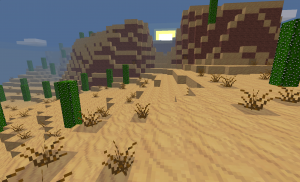Difference between revisions of "Getting Started"
(→Some things you may need to know: rewrite f0r n00bz) |
(→Playing: add screenshot) |
||
| Line 93: | Line 93: | ||
Now that you have it installed you can either; play singleplayer, play on a local server or play online by connecting to a server. | Now that you have it installed you can either; play singleplayer, play on a local server or play online by connecting to a server. | ||
| − | === | + | === What every Minetest player should know === |
| − | * [[Minetest]] is a program on which you can play many '''games''' which are set in a '''world entirely made out of blocks''' | + | [[File:Desert_at_sunset_0.4.7.png|thumb|300px|Screenshot of Minetest Game]] |
| + | * '''[[Minetest]]''' is a program on which you can play many '''games''' which are set in a '''world entirely made out of blocks''' | ||
* '''Subgames''' is ''the'' core feature of Minetest. ''Subgames'' are essentially just games for Minetest. The default subgame is [[Subgames/Minetest Game|Minetest Game]], but there are many more. | * '''Subgames''' is ''the'' core feature of Minetest. ''Subgames'' are essentially just games for Minetest. The default subgame is [[Subgames/Minetest Game|Minetest Game]], but there are many more. | ||
* You can install [[mods]] to modify a certain aspect of a subgame. | * You can install [[mods]] to modify a certain aspect of a subgame. | ||
Revision as of 22:58, 1 November 2017
| English • français |
Getting Minetest
Windows
- Download Minetest. If you have a 64-bit version of Windows, you should use a 64-bit download, but the 32-bit build will also run on 64-bit systems. The inverse of this is not true – 64-bit builds will not run on a 32-bit Windows.
- Extract the downloaded archive. We suggest
C:\Minetest\,C:\Games\Minetest\or%USERPROFILE%\Documents\Minetest\. It doesn't matter where, as long as you have read/write access. Do NOT save toC:\Program Files\or similar, as it will cause problems (no write access). - To run Minetest, open the extracted directory and look for the
bin(binary) directory. Inside thebindirectory is the Minetest executable,minetest.exe.
Here is the directory structure you should have:
minetest/
├── bin/
├── builtin/
│ ├── async/
│ ├── common/
│ ├── fstk/
│ ├── game/
│ └── mainmenu/
├── client/
│ ├── serverlist/
│ └── shaders/
│ ├── nodes_shader/
│ └── water_surface_shader/
├── doc/
├── fonts/
├── games/
│ ├── minetest_game/
│ └── minimal/
├── locale/
│ └── (lots of language folders)
├── mods/
└── textures/
└── base/
└── pack/
OS X
- Download Minetest.
- Extract the file. It doesn't matter where, as long as you have read write access.
- Open the .app file in the extracted folder.
GNU/Linux Installation
- If you can, download the version already compiled for your distribution of GNU/Linux. If you can't find one, you can compile it yourself from here. In this case, you should also install a so-called subgame.
- If you are on Debian, Ubuntu or derivative, you can also use:
sudo apt-get install minetestThis may however give you an outdated version, see the pages below for information on versions available:
minetest on packages.debian.org
minetest on packages.ubuntu.com
- You can also try to compile Minetest from the latest source on GitHub using this one-line script for installing/compiling Minetest Git, for Debian / Ubuntu / Mint
Folder structure according to CMakeLists.txt
based on the building scripts in CMakeLists.txt on github
| DirVariable | WIN32 | APPLE | UNIX/Linux/BSD RUN_IN_PLACE | UNIX/Linux/BSD | Description |
|---|---|---|---|---|---|
| SHAREDIR | . | ${BUNDLE_NAME}/Contents/Resources | . | ${CMAKE_INSTALL_PREFIX}/share/${PROJECT_NAME} | Directory to install data files into |
| BINDIR | bin | ${BUNDLE_NAME}/Contents/MacOS | bin | ${CMAKE_INSTALL_PREFIX}/bin | Directory to install binaries into |
| DOCDIR | doc | ${SHAREDIR}/${PROJECT_NAME} | doc | ${CMAKE_INSTALL_PREFIX}/share/doc/${PROJECT_NAME} | Directory to install documentation into |
| EXAMPLE_CONF_DIR | . | ${DOCDIR} | . | ${DOCDIR} | Directory to install example config file into |
| MANDIR | unix/man | ${CMAKE_INSTALL_PREFIX}/share/man | Directory to install manpages into | ||
| XDG_APPS_DIR | unix/applications | ${CMAKE_INSTALL_PREFIX}/share/applications | Directory to install .desktop files into | ||
| APPDATADIR | unix/appdata | ${CMAKE_INSTALL_PREFIX}/share/appdata | |||
| ICONDIR | unix/icons | ${CMAKE_INSTALL_PREFIX}/share/icons | Directory to install icons into | ||
| LOCALEDIR | locale | ${SHAREDIR}/locale | locale | ${CMAKE_INSTALL_PREFIX}/share/${PROJECT_NAME}/locale | Directory to install l10n files into |
for Apple "BUNDLE_NAME" is set to "${PROJECT_NAME}.app" where the project_name is set to minetest and
the "BUNDLE_PATH" is set to "${BUNDLE_NAME}"
Playing
Now that you have it installed you can either; play singleplayer, play on a local server or play online by connecting to a server.
What every Minetest player should know
- Minetest is a program on which you can play many games which are set in a world entirely made out of blocks
- Subgames is the core feature of Minetest. Subgames are essentially just games for Minetest. The default subgame is Minetest Game, but there are many more.
- You can install mods to modify a certain aspect of a subgame.
- To play on any server, you do not need to install anything else. All mods and subgames are on the server-side.
- The name “Minetest” refers to the game engine, the name “Minetest Game” refers to the default subgame.
Play Singleplayer
To play singleplayer, simply create a world, select a map generator (optional) and click Play. By default, you start in Minetest Game. Read Help:How to build your first house for your first steps in Minetest Game.
There is also an unofficial Tutorial for an interactive introduction into Minetest in general.
You can also choose to install other subgames (which are essentially different games). We recommend, because subgames is one of the key features in Minetest; if you only look at Minetest Game, you will be missing out on a lot of other interesting creations from the community.
Play Online
Joining a multiplayer server is done in the 'Client' tab. To select a server, click its name on the server list. The address and port will be automatically filled.
Some servers are not listed on the server list.
Find the server's topic, and enter the address and port given into the text boxes in the client tab.
An address will look like redcrab.suret.net or 64.3.4.1. The port is a whole number between 1 and 65535.
After choosing a server and selecting it, you must enter a username and password.
When a username first connects to a server an account for that player is created.
Accounts in Minetest are not centralized. This means that accounts are stored on each server, rather than on a central server. You do not have to use the same username as on the forums, and you do not even need to have a forum account. Using a password is strongly recommended to stop others stealing your player and causing damage. You can change your password by clicking 'change password' on pause menu (ESC).
Minetest uses SRP authentication.
Some servers require you to request for build privileges on their forum topic, as an anti-griefing measure.
Basic Controls
Most of these can be changed in the “Change Keys” menu. For a more complete list of keyboard controls, see Controls.
The default and most important controls are:
- W/A/S/D: move
- Space: jump
- Left mouse button: Punch, mine blocks, move an item stack in an inventory
- Right mouse button: use (e.g. open chest or furnace), place blocks, move one item or split items in an inventory
- Shift+Right mouse button: place blocks
- Middle mouse button: move 10 items in an inventory
- Mouse wheel: select item in the hotbar
- 0-9: select item in the hotbar
- Q: drop block, item or tool in hand
- I: open or close the inventory menu
- T: open the chat window
- Shift: descend on ladders or sneak (walk slower, prevents falling off ledges)
Gameplay
The basic Minetest gameplay is taught in the unofficial Tutorial which is aimed towards complete newbies, see Subgames/Tutorial for a guide on how to install and start it.
A very brief but outdated introduction into Minetest can be seen in this video.
A quick-start guide for Minetest Game can be found at How to build your first house.
The following wiki pages explain some basic Minetest concepts more or less in-depth:
As soon as you grasped the basics, you may want to look up which blocks and items are available and get an overview about farming.
Just want to build? Try creative mode!
If you want more, consider trying new mods and games.
If you want to play online, you should read the gameplay notes for multiplayer servers.
Advanced topics:
See also
| English • français |